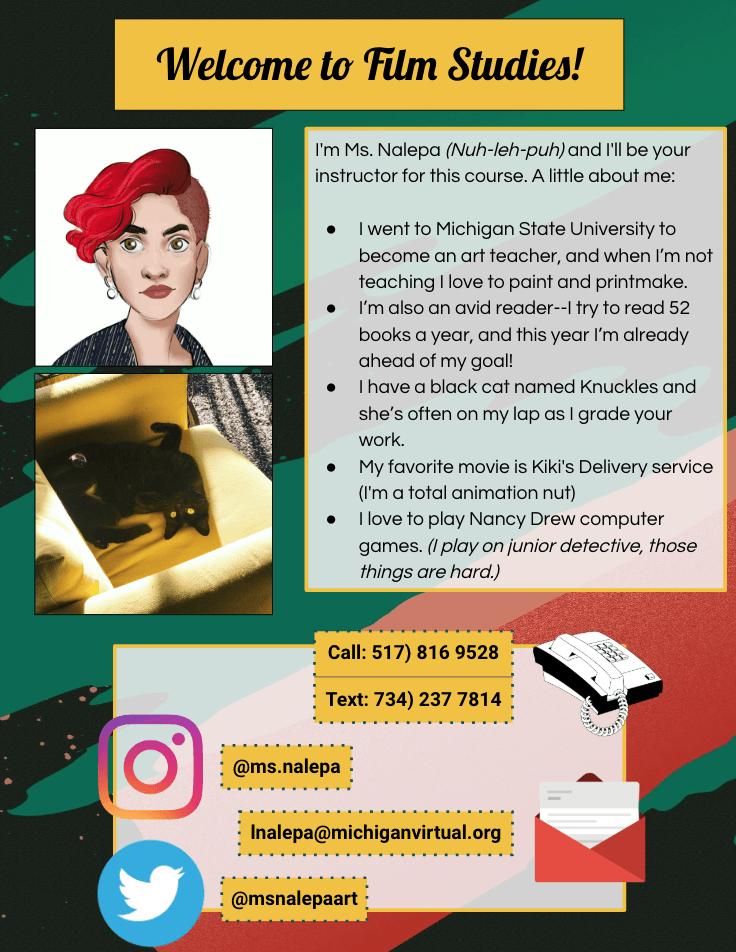How do you teach art online??
Yup. This is a question I get asked all the time.
Many people assume that art isn’t something that can be taught online. But the reality is that online high school art isn’t so different than your standard high school art class.
There are, of course, differences. In my online class, for example:
- Students work more independently, in a remote location and at their own pace.
- Students are able to seek as much or as little guidance from me as they want, much as they would during work time in a traditional classroom.
Besides that, it’s almost exactly like a traditional classroom, but translated to a new context.
In my online courses, students work through online modules that teach major concepts in art. For example, in my visual art course, students go through slides, videos, and activities (some graded, some not) which teach the elements of art and principles of design.
After studying these concepts, students work through a variety of assignments designed to help them explore and demonstrate their mastery of content. They create physical and digital artworks and submit photos or files to me for grading and feedback.
One piece that sometimes can feel like it’s missing in an online art course is the opportunity for students to collaborate with classmates.
It can be hard to see a student’s pride in their work in the online context. It can also be more challenging to foster a community in a classroom where students don’t see each other. In an art context, the loss of seeing what your peers are doing and the different ways they are interpreting an assignment is a shame, so it was really important for me as a teacher to create a space for students to share their work with one other.
Ideally, I wanted this to be a place where students could ask for feedback as well as show off pieces they’re proud of.
My solution?
As an online teacher, Google Slides been the answer to all my hopes and dreams. Using it is like making a collage, but my fingers don’t get sticky! Pretty much everything I post in my online courses is created in Slides. We’re talking:
- Static announcements with resources: a slide I keep at the top of my course with basic info and links to the things they’re going to have to find pretty frequently: a convenient hub for some primary info and resources. It’s like a billboard I keep at the top of my “Announcements” page, which is the first thing students see when they log into my course.
- Weekly announcements with regular updates: a slide I give my students each week about what’s going on, what’s due, tips and tricks, and fun extra resources.This is the newspaper of my online classroom. It’s the Monday morning what-the-heck-is-going-on-this-week communication.
- Tips for success: Slides I provide with extra content that I pop right into the main modules of the course, between a lesson and an assignment, where I want to reiterate or clarify something before students move on to a graded assignment. It’s a place I try to preemptively solve problems.
- Course policies and general information. I use Slides for communication too. I send a letter called the Welcome Letter at the beginning of every course. It includes basic information, instructions for getting started, resources students will need, and much more.
- Collaborative slideshows where students can display their work. This is one of my favorite ways to use Slides, which I will explain in more detail below.
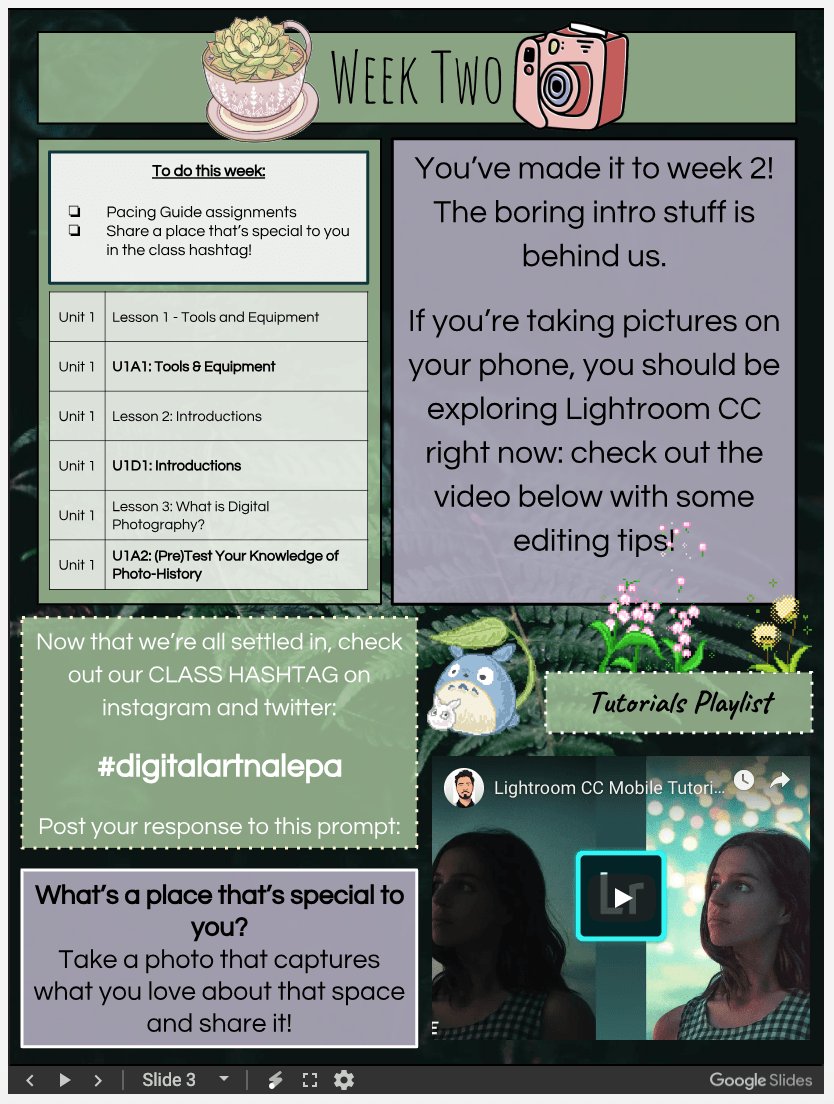
Why are Slides so important to my online art classroom?
I think one of the worst things a teacher (online or otherwise) can do is provide all their content in large blocks of text. This is pretty avoidable in a traditional classroom, but can be a temptation for time-strapped online instructors.
But here’s the thing:
I never want my students to log into my course and feel bogged down. I want them to open the course and be interested or curious to peek around at what’s there.
I want my course to be inviting.
This is why I use Google Slides to communicate in ways that aren’t “heavy” with huge blocks of dense text.
When it comes to my end of things, I also want to be efficient. If I create some awesome graphic for an assignment in my course, and then notice that I have a typo, I do not want to go back to the software where I made the graphic, edit it, re-download it, and then re-upload it to each section of my course.
That is a drag, and I am prone to mistakes.
I want things to be easily editable and to update in real time across any place they’re embedded. I want things to be housed in a single, easy to manage organization system. I want to have lots of editing options.
Thankfully, there’s a tool for that.
Here are a few reasons I prefer Google Slides to other image-creation tools:
- They are always editable, unlike a static image file, meaning that I can go into slides and change something without deleting and re-uploading files.
- They can host links.
- You can embed videos and other content right into them easily, and
- They’re super customizable.
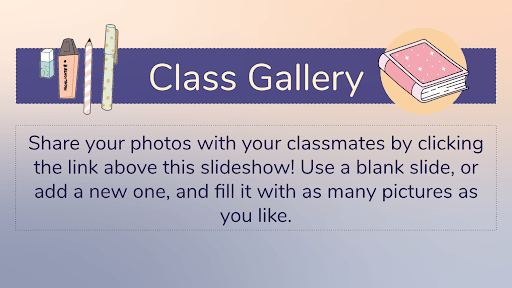
Using Slides to showcase student artwork
One of my favorite ways to use Slides is for a Class Gallery, a place where students can showcase their artwork.
The best part? It’s not just me doing all the work and using the tool: It’s my students.
Now, students are sharing creations made on their own time as well as what they have made for class, which I love to see! In the future, I plan to adapt this slide format to allow for a comments area to further the conversation.
While we can’t always sit in the same room, I know my students are able to collaborate with their classmates, share ideas and be inspired and proud of their work by using something as simple as Google Slides.
Want to learn how to design Google Slides for your classroom? Check out this guide I wrote on best practices for designing slides. And guess what? You’ve got it: It’s in slide deck form!